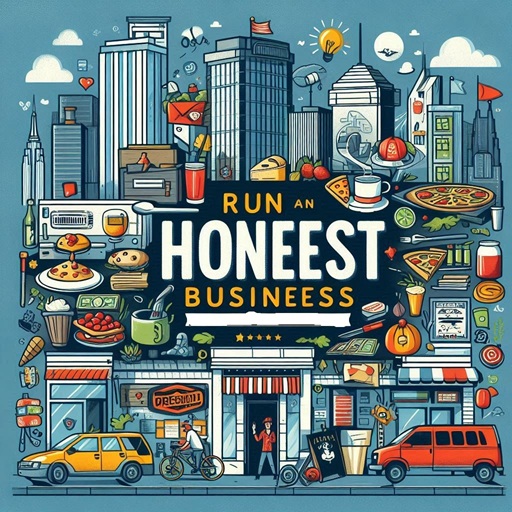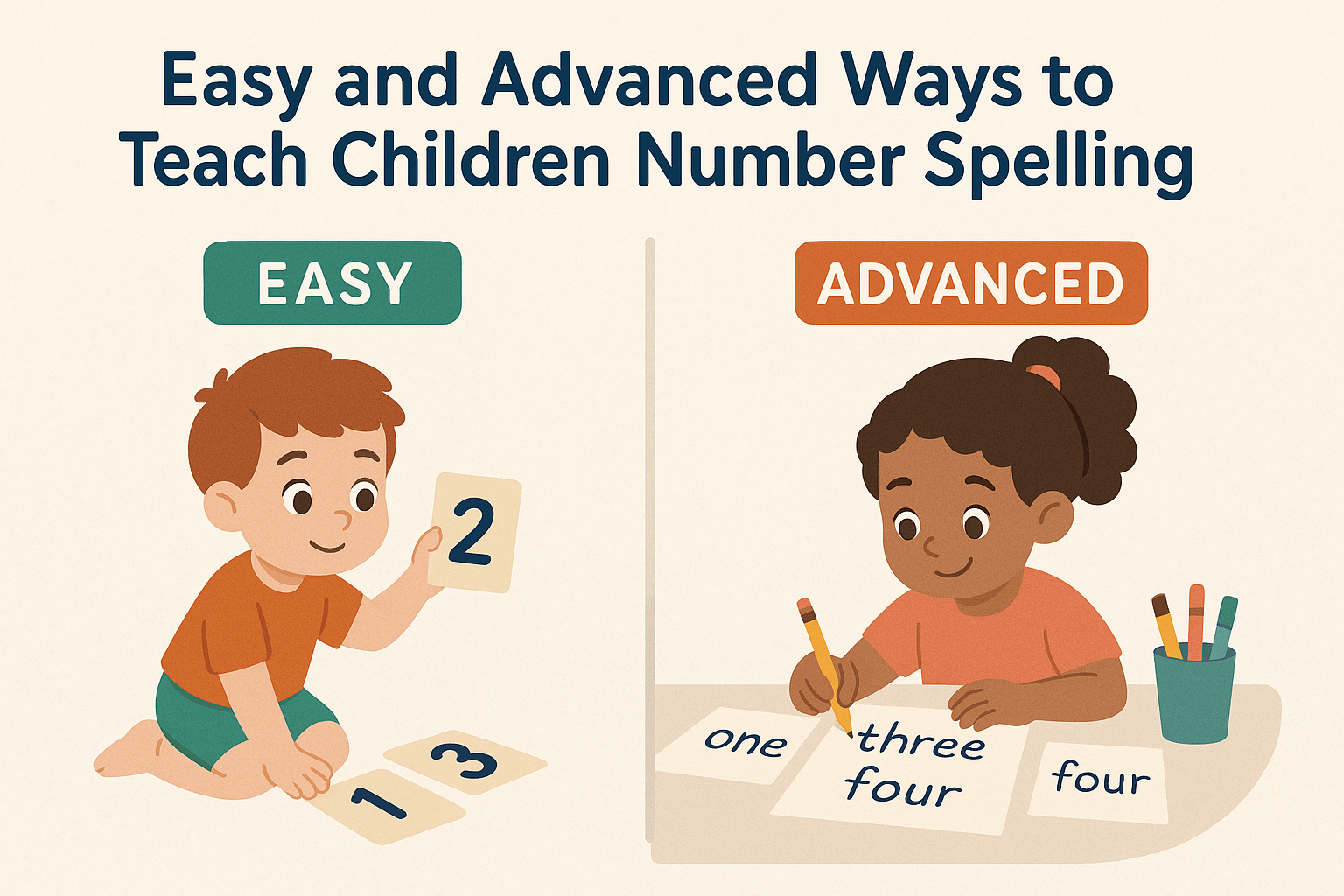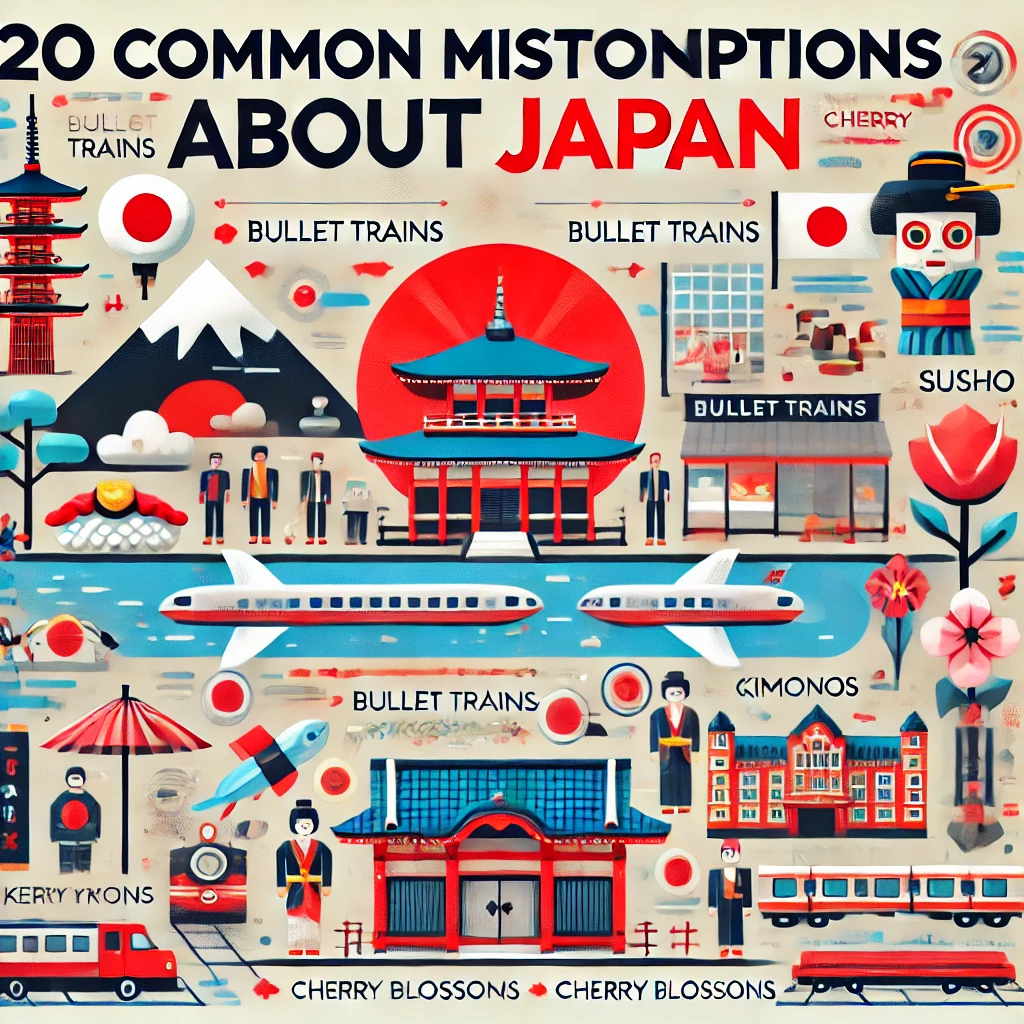Create customizable countdown timers with celebration effects. Features image upload via local files, URL integration. Includes fullscreen celebrations with audio, gradient animations, and persistent storage. Perfect for events, launches, and special occasions.
How to Use Your Celebrate Countdown Timer: A User Guide
Setting Up Your Timer
- Name & Message
- Enter your timer name (e.g., “New Year Countdown”)
- Write your celebration message that appears when timer ends
- Date and Time
- Click the date/time field
- Select your target date
- Choose the time
- Note: You can’t select past dates
- Adding an Image You have three ways to add images: Option 1: Upload Your Own
- Click the “Upload” tab
- Select an image from your computer
- Your image will show in preview
- Click the “URL” tab
- Paste the image link
- Click “Load Image”
- Click the “Unsplash” tab
- Type what kind of image you want
- Click any image to select it
- Adding Sound
- Click “Audio (MP3)”
- Select an MP3 file
- This will play when timer ends
- Saving Your Timer
- Click “Save Timer”
- Your timer starts immediately
What Happens When Timer Ends
- Your screen will fill with a celebration display
- You’ll see:
- Your timer name
- Your chosen image (if any)
- Your celebration message
- Your selected audio will play
- Click anywhere to close the celebration screen
Tips
- Test your timer with a short countdown first
- Make sure your sound isn’t too loud
- Images work best in landscape format
- Timer stays active even if you close your browser
- Clear, bright images work best for the celebration screen
Troubleshooting
Timer Not Working?
- Check if you selected a future date
- Refresh the page
- Make sure your browser allows sound (if using audio)
Image Not Showing?
- Try uploading again
- Check if the URL is correct
- Try a different image source
No Sound?
- Check if your device isn’t muted
- Try a different MP3 file
- Allow browser permissions for sound